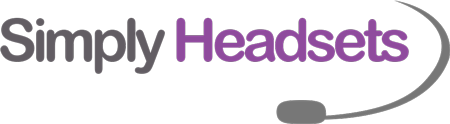How to Fix Echo and Feedback Issues in a Headset
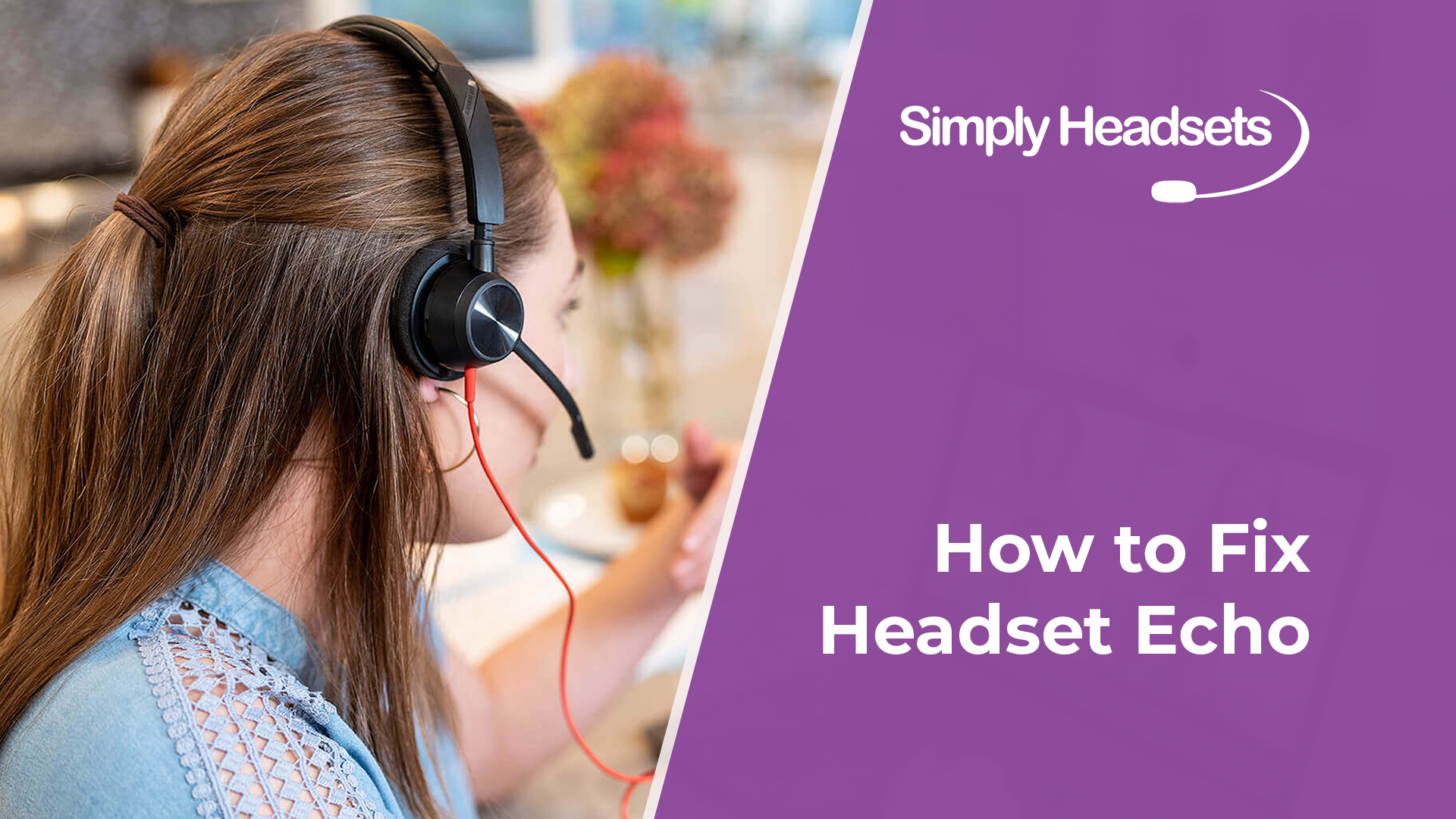
Few things are more distracting than when you are on a call and you can hear your own voice echo or feedback into the headset. You might even stress out and think that your headset is broken. But fear not, there is a good chance that there is nothing wrong with your headset and it just needs a little troubleshooting.
Echo and feedback in a headset is really common when you are first setting up your headset with your phone and it usually has to do with a volume mismatch on your headset and phone.
How Volume Can Effect Headset Echo
There are 3 volume controls at play when using a wireless headset with a phone, and it's important to manage the levels of each of these volumes to ensure the best sound quality and eliminate any echo or feedback issues. These 3 volume settings are on the phone, on the headset base and on the headset itself.
The volume on the phone itself.
There is a volume control on the phone itself which adjusts the overall speaking and listening volume. So when you are on a phone call you can adjust the volume on the phone itself - this shouldn't really be above half way. For most phones if you adjust the volume when not on a call, this will adjust ring volume of the phone and not the speaking/listening volume.
So for best results make sure you are on a call when you adjust this volume setting, just start low and keep increasing as needed but try not to keep it more than halfway.
The mic volume on the back of the headset base.
The second volume setting is usually found on the back of the headset base, this volume setting controls the volume of your microphone, i.e the sound of your voice. It is a good idea to adjust this when on a test call to someone as they will be able to advise if you have turned it down too far and they can no longer hear you. You will also be able to hear the echo increase/decrease as you adjust. Find the sweet spot where your voice is loud and clear and there is no noticeable echo.
The volume on the headset itself.
The third volume setting is found on the headset itself (the bit on your head). Again, you will need to adjust this while on a phone call. This will adjust incoming volume only - ie what YOU hear.
The volume of the phone and the headset base are the most common causes of echo in a wireless headset. If either of these are up too high then the microphone sensitivity will be turned up and can cause unwanted distortion/echo through the headset. Making sure that all the volume settings are balanced will ensure an echo free experience and better call quality.
Still stuck?
If you're still having trouble with headset echo, simply give our friendly headset wizards a call at 1300 889 728 and we'd be more than happy to help out. Alternatively, you can always reach us via the Live Chat on our website!
Check Out Our Other Support Articles!
How to Fix Static in Your Headset
How to Update Your Yealink Headset
Where to Find Bluetooth Dongle for Jabra Evolve Headsets