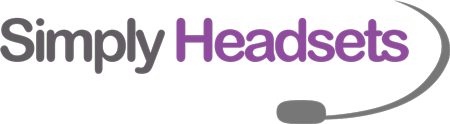6 Critical Video Decisions to Consider for Your Business
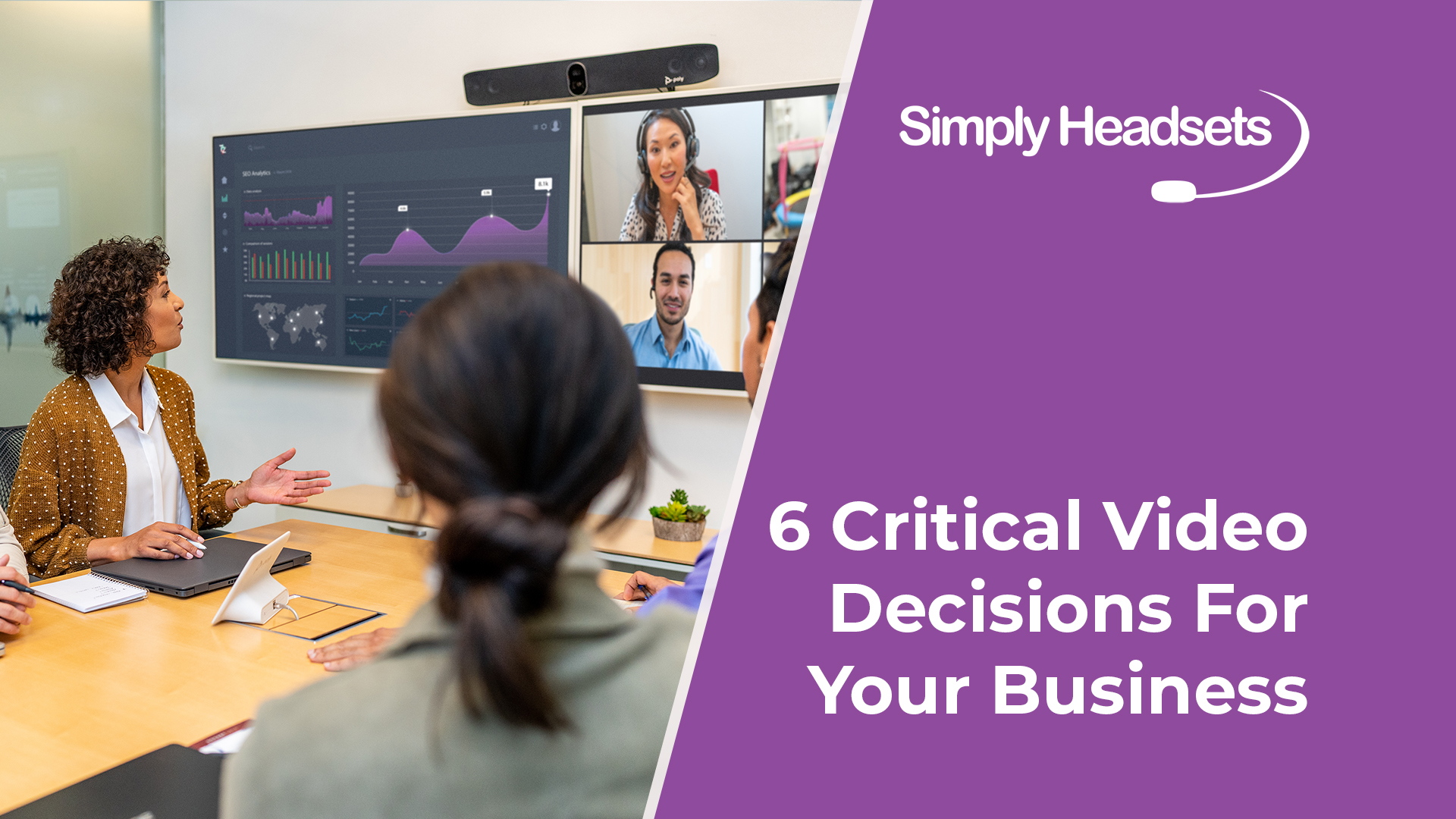
With the rise in video conferencing and remote work, there’s no question that the future of the workplace is hybrid. Employees want to work from everywhere, and employers understand the benefits of having a hybrid team.
This brings about several challenges, however. Hybrid, remote and in-office workers must be able to collaborate and communicate equally and effectively from any place.
The in-room collaboration and virtual meeting experience must be as consistent and equal as possible; otherwise, the whole hybrid experience could be sabotaged, and your investment in hybrid workers will not realise its potential.
It’s understandable if you don’t have all the right tools or infrastructure to accommodate hybrid workers just yet. Traditional meetings have typically involved staff members sitting around a table or meeting in a room to sit and discuss events face-to-face. While this has gradually changed over the years as video conferencing has crept in for everyday business use, the tools used are often insufficient, and the needs of hybrid workers sometimes get overlooked.
To get hybrid-ready, you need a scalable, flexible and room-ready structure. Here are six key areas that will show you where you can focus your efforts.

Post Contents [hide]
1. Equipment
It’s important to consider how you want other users to interact with the video gear in the meeting or conferencing room. There are a few ways to run virtual meetings, each with pros and cons. Let's have a look at them.
Bring Your Own Device
BYOD is where staff bring laptops and run a universal application (like MS Teams) for a Unified Communications (UC) platform.
It’s an easy setup, and users will simply need to plug into video and audio capabilities that are supported by HDMI to a display in the meeting room. This is a low-cost, flexible and straightforward way to conduct video conferencing, and users can connect with a cloud-based app.
It’s wise to consider that all users must be prepared in advance, and it could be awkward and clumsy to set up each time. It’s also tough to multitask while you hold the meetings as it requires a user to host calls.
Dedicated PC
The dedicated PC is used exclusively for cloud-based video calls. You connect the PC to speakers, mics, cameras, displays and a controller when users arrive, creating a high-quality experience for all participants.
The initial cost to operate this way can add up, though, and the wired connections to the peripherals can create some clutter.
Dedicated Video Conferencing Solution
Most users use application-based video conferencing tools combined with in-built or external webcams. This is often sufficient, but when there are back-to-back meetings that have to be run exclusively through a PC, it can affect the quality of the video meetings and doesn’t allow for flexibility.
A dedicated video conferencing system frees up a user’s PC, so they’re not tied to their laptop. Users will have superior video quality, making them more comfortable and more likely to keep the video on. It also ensures that the user has added screen real estate and sharing experiences, making them more productive.

2. User Expectations
What kind of experience do you want to create for your partners, employees, and clients? The answer to that question will help you choose the right approach and the best video conferencing equipment. Answering these questions will help as well.
What is Your Current Hybrid Situation and Future Plan?
Do most of your employees work from home, or are they hybrid workers? Will this change in the next 1-2 years? Say you’re changing to a 100% hybrid model. This means you may have to gradually implement video conferencing equipment and introduce audio-visual gear to suit those circumstances.
How Many UC Platforms Does Your Team Use?
Are most of the meetings at your organisation held face-to-face? If not, you may have to work in conjunction with your client's and partners' personal conferencing preferences and ensure that the different UC platforms are compatible.
Where do Your Meetings Take Place?
Are your in-room meetings currently held in medium-sized rooms or conference rooms, or do you hold smaller meetings in huddle spaces? Is this likely to change in the future, and if it does, will you need more space or facilities to allow that to happen?
How do Your Employees Like to Collaborate?
What tools do your employees require to suit their collaboration requirements? Do they need specific spaces and features in meeting rooms to ensure that their collaboration experience is a good one? Do they prefer to use phones or tablets? Is the fixed camera on their laptop sufficient, or would an external camera get better results?
Do You Have a Huddle Room?
A huddle room typically seats 3-6 participants and is equipped with video conferencing technologies that are best for small team discussions or one-on-one chats. Some organisations have several huddle rooms in addition to larger meeting and conference rooms as they are less expensive to outfit and are great for short briefings or quick conference calls with clients. If you haven't created a huddle room yet, it may be worth considering, particularly if you have a remote workforce and often need quick collaborations or meetings with hybrid staff.

3. Native or Interop Experience
When developing your in-room technology plan, an important consideration is whether to go with a native or interop (interoperability) experience.
Native Experience
A native experience will offer consistency between laptops, mobile devices and meeting rooms as it uses cloud-vendor-specific technology that every user will become accustomed to (Microsoft Teams, Zoom). The icons, graphics and terminology are all aligned with a specific vendor, and the UI is consistent across all devices.
Interop Experience
This allows the user to connect to any UC service or cloud video using standard video protocols, but doesn’t contain certain features specific to the video app. The UI is straightforward; the user can join any type of meeting, and it isn’t determined by the video service used.

4. Security and Management
There’s little point in implementing a video conferencing system that requires you to hire more staff to handle its management and security features, and you don’t want to overload IT staff with more responsibility. But fear not. The best UC vendors can handle most of the work for you.
Security
If you prefer handing over your security concerns to the UC vendor, you’ll likely have no concerns, as most vendors can meet even the most stringent security concerns of organisations. Offloading your security to a vendor frees up time and cost and relieves you of the extra work and responsibility of handling it yourself.
Management
It’s worth choosing a technology that includes analytical tools and constant monitoring. This will allow your team to monitor meeting performances and end-user experiences and track the progression of hybrid and remote workers. It will also help to track technology concerns that may pop up and determine whether they are based on your in-office platform or are user-based problems.

5. Flexibility
Having flexible video conferencing technology today doesn’t necessarily mean that it will continue to be flexible and adaptable in the future. With the workforce changing so quickly and hybrid and fully remote workers becoming the norm in many organisations, it’s essential to invest in technology that will stand the test of time and move with your employee's and clients' needs. Investing in technology that allows you long-term flexibility will save you the significant cost of buying new equipment, the hassle of removing and replacing gear, and the time-consuming task of training employees on how to use new equipment.
6. User Support
Supporting in-office workers is one thing, but now that many organisations employ full-time, hybrid, and remote workers, your workforce must get the same service and support no matter where they are. Video is often the most crucial link a hybrid worker has that connects them to management and the rest of their team. Suppose it takes weeks instead of hours to fix audio or video problems. In that case, you’ll have some serious downtime issues for your hybrid and remote workers - and downtime equals loss of productivity. Users can also be supported by ensuring that their workspaces are designed correctly the first time. This will minimise discomfort and stress.

4 Things to Look For in a Video Conferencing Solution
There are a few things worth considering in order to give a good user experience regardless of how an organisation intends to use its video conferencing tools. Apart from a user being able to join quickly and share their screen with no issues, it’s worth considering these four solutions.
1. High-Quality Video
Poor video quality will seriously detract from the user's experience, and not only that, it can distract other meeting participants when audio and sound constantly drop in and out. High-quality audio and video must be maintained regardless of how many participants are involved in your meeting or conference or where they are joining the meeting from.
2. Flexibility
Hybrid workers should be able to call you from wherever they are on whichever device they choose at all times of the day. The right compatible integrated video conferencing gear will offer them that kind of flexibility. A huddle room with minimal setup will also provide the flexibility to conduct a quick meeting or client catch-up without a great deal of planning.
3. Compatibility
Compatibility issues can stifle your productivity in video conferencing. Up to 95% of online meetings start late, and I’m sure you’ve seen the line “We’re sorry for the hold-up, we’re experiencing technical difficulties.” or something similar when you’ve tried to join an online meeting in the past. Suppose participants need to download specific software, have trouble joining by phone, are getting technical glitches because of bandwidth problems, or can’t share their screens. In that case, compatibility issues with your video conferencing solutions may need addressing.
4. Artificial Intelligence
Expect Artificial Intelligence to play a more significant part in video conferencing in the future. It is already helping with video up-scaling, alternative layouts, video enhancement and better picture quality. Features such as facial recognition, automatic note-taking and audio improvements such as active noise cancellation that filters out the noises of shuffling papers and rustling plastic bags are also becoming the norm. Working with AI will make your team's video conferencing experience a more seamless one.

Browse Our Full Range of Video Conferencing Solutions
Did you know Simply Headsets has a range of products designed to help you with your video conferencing solutions? That's right, not only do we have a range of the best headsets for you, but we can also help with video conferencing and speakerphone gear.
Contact us for more information about your video and audio solutions - we’d love to help you out.